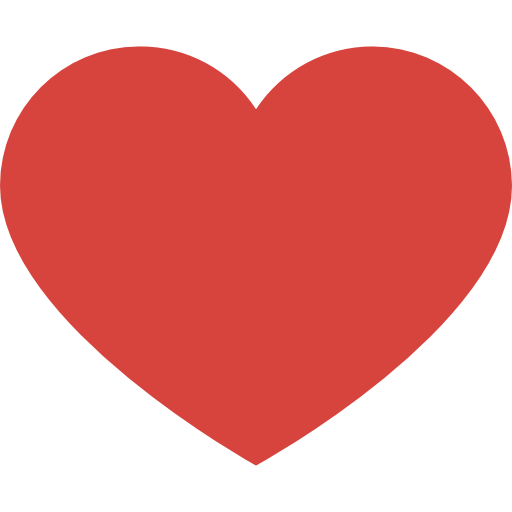How to clean malware and infected files is a matter of concern, In today’s digital age, our laptops contain a treasure trove of personal and sensitive information. However, this wealth of data also makes them a prime target for malware attacks. If you suspect that your laptop has been infected, it’s crucial to act swiftly. Here’s a comprehensive guide on how to clean malware and infected files from your laptop.

1. Identifying the Signs of Infection
Before diving into the cleaning process, recognize the common signs of malware infection:
- Slow performance.
- Unexplained pop-ups and advertisements.
- Unexpected crashes or freezes.
- New toolbars or extensions in your web browser.
- Unusual network activity.
2. Backup Your Data
Before initiating any cleaning process, ensure you have a recent backup of all essential data. Use external hard drives, cloud storage, or other backup methods to safeguard your files. This step ensures that even if something goes wrong during the cleaning process, your data remains intact.
3. Use Reputable Antivirus Software to Clean Malware
Install reputable antivirus if you haven’t already. These programs are designed to detect and remove malware from your system. Some popular options include Norton, McAfee, Bitdefender, and Kaspersky. Run a full system scan and follow the software’s recommendations to quarantine or delete infected files.
4. Enter Safe Mode
Safe Mode starts your laptop with only the essential drivers, preventing malware from loading. To enter Safe Mode:
- Restart your laptop.
- As it boots up, press the F8 key repeatedly until you see the Advanced Boot Options menu.
- Choose ‘Safe Mode’ from the list.
In Safe Mode, run your antivirus scan again for a thorough cleaning.
5. Manual Removal of Suspicious Files
If your antivirus identifies specific malware but can’t remove it, you may need to intervene manually:
- Go to ‘Task Manager’ (Ctrl + Shift + Esc) and identify suspicious processes.
- Right-click and select ‘End Task’.
- Navigate to the file location using File Explorer and delete the suspicious file(s). Exercise caution to avoid deleting essential system files.
6. Update Your Operating System and Software
Ensure your laptop’s operating system and all installed software are up-to-date. Developers frequently release updates to patch security vulnerabilities and improve system performance. Regular updates enhance your laptop’s defense against malware attacks.
7. Change Passwords
Malware can capture sensitive data, including passwords. After cleaning your laptop, change all passwords associated with online accounts to prevent unauthorized access.
8. Stay Informed and Vigilant
Prevention is better than cure. Educate yourself about the latest malware threats and adopt safe browsing habits:
- Avoid clicking on suspicious links or downloading files from untrustworthy sources.
- Regularly scan external devices like USB drives before accessing them on your laptop.
- Enable firewall protection and consider using a VPN for secure browsing.
Conclusion
Dealing with malware can be daunting, but with the right tools and knowledge, you can effectively clean your laptop and restore its optimal performance. Remember, proactive measures and regular maintenance are key to keeping your digital world safe and secure.
Read more about How to
Best Antivirus to secure your PC